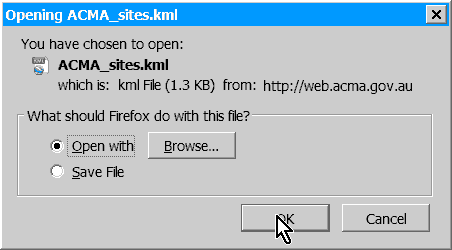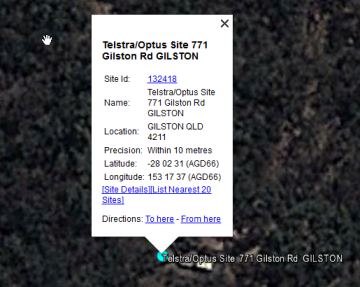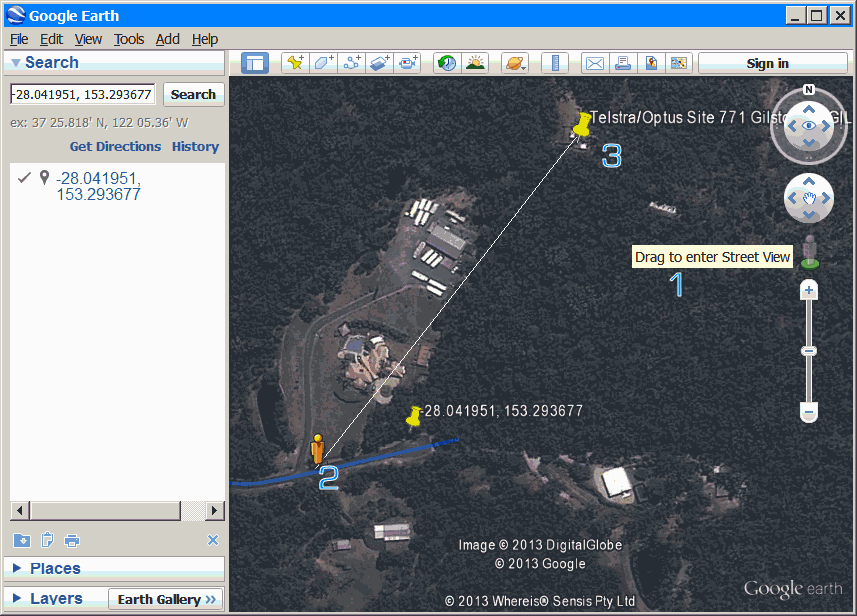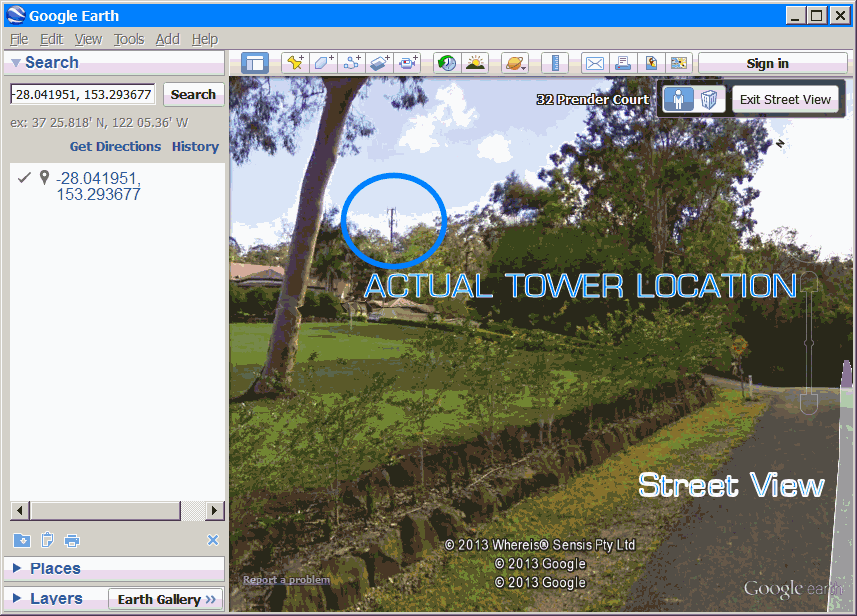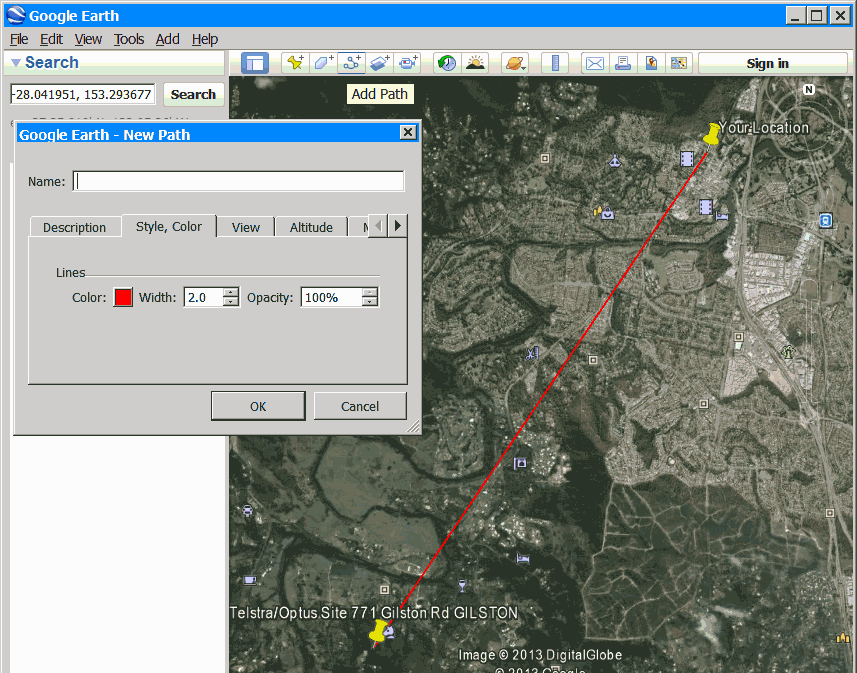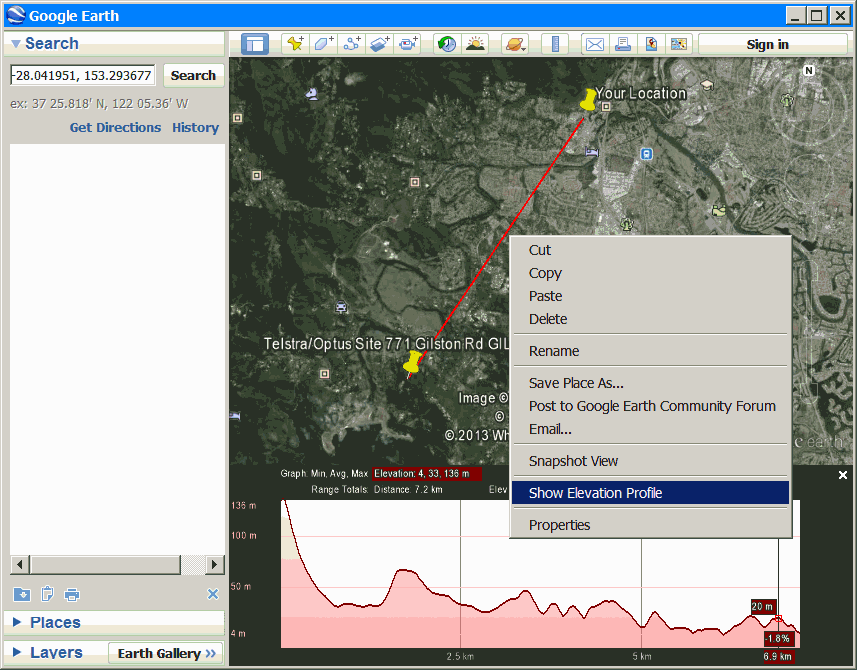Index
<table style="width: 100%;" border="0" cellspacing="1" cellpadding="10">
<tbody>
<tr>
<td style="border: 1px solid #dddddd;">
<table style="width: 100%;" border="0" cellspacing="1" cellpadding="1">
<tbody>
<tr>
<td align="left" valign="middle">
<h2 style="padding-left: 8px; text-align: left;"><span style="font-size: small; color: #000000;"><strong><a title="Find your GPS location on the Google Earth" href="https://onwireless.com.au/step-1-find-my-location-google-earth.html" target="_blank">Step 1. Google Earth</a></strong></span></h2>
</td>
</tr>
<tr>
<td align="left" valign="middle">
<h2 style="padding-left: 8px; text-align: left;"><span style="font-size: small; color: #000000;"><strong><a title="Get a rough idea of the services available in your area" href="https://onwireless.com.au/step-2-check-the-coverage-map.html" target="_blank">Step 2. Check the Coverage Map</a></strong></span></h2>
</td>
</tr>
<tr>
<td align="left" valign="middle">
<h2 style="padding-left: 8px; text-align: left;"><span style="font-size: small; color: #000000;"><strong><a title="Find Towers around your location " href="https://onwireless.com.au/step-3a-search-the-acma-radcom-website.html" target="_blank">Step 3A. Search the ACMA / RADCOM Website</a></strong></span></h2>
</td>
</tr>
<tr>
<td align="left" valign="middle">
<h2 style="padding-left: 8px; text-align: left;"><span style="font-size: small; color: #000000;"><strong><a title="Get Site Details of Cell Towers near you" href="https://onwireless.com.au/step-3b-search-the-acma-website.html" target="_blank">Step 3B Search the ACMA Website</a></strong></span></h2>
</td>
</tr>
<tr>
<td align="left" valign="middle">
<h2 style="padding-left: 8px; text-align: left;"><span style="font-size: small; color: #000000;"><strong><a title="Draw a path between the tower and your location" href="https://onwireless.com.au/step-4-using-google-earth.html" target="_blank">Step 4. Using Google Earth</a></strong></span></h2>
</td>
</tr>
<tr>
<td align="left" valign="middle">
<h2 style="padding-left: 8px; text-align: left;"><span style="font-size: small; color: #000000;"><strong><a title="Calculate the Signal Strength" href="https://onwireless.com.au/step-5-more-accurate-calculations.html" target="_blank">Step 5. More Accurate Calculations</a></strong></span></h2>
</td>
</tr>
</tbody>
</table>
</td>
</tr>
</tbody>
</table>
<tbody>
<tr>
<td style="border: 1px solid #dddddd;">
<table style="width: 100%;" border="0" cellspacing="1" cellpadding="1">
<tbody>
<tr>
<td align="left" valign="middle">
<h2 style="padding-left: 8px; text-align: left;"><span style="font-size: small; color: #000000;"><strong><a title="Find your GPS location on the Google Earth" href="https://onwireless.com.au/step-1-find-my-location-google-earth.html" target="_blank">Step 1. Google Earth</a></strong></span></h2>
</td>
</tr>
<tr>
<td align="left" valign="middle">
<h2 style="padding-left: 8px; text-align: left;"><span style="font-size: small; color: #000000;"><strong><a title="Get a rough idea of the services available in your area" href="https://onwireless.com.au/step-2-check-the-coverage-map.html" target="_blank">Step 2. Check the Coverage Map</a></strong></span></h2>
</td>
</tr>
<tr>
<td align="left" valign="middle">
<h2 style="padding-left: 8px; text-align: left;"><span style="font-size: small; color: #000000;"><strong><a title="Find Towers around your location " href="https://onwireless.com.au/step-3a-search-the-acma-radcom-website.html" target="_blank">Step 3A. Search the ACMA / RADCOM Website</a></strong></span></h2>
</td>
</tr>
<tr>
<td align="left" valign="middle">
<h2 style="padding-left: 8px; text-align: left;"><span style="font-size: small; color: #000000;"><strong><a title="Get Site Details of Cell Towers near you" href="https://onwireless.com.au/step-3b-search-the-acma-website.html" target="_blank">Step 3B Search the ACMA Website</a></strong></span></h2>
</td>
</tr>
<tr>
<td align="left" valign="middle">
<h2 style="padding-left: 8px; text-align: left;"><span style="font-size: small; color: #000000;"><strong><a title="Draw a path between the tower and your location" href="https://onwireless.com.au/step-4-using-google-earth.html" target="_blank">Step 4. Using Google Earth</a></strong></span></h2>
</td>
</tr>
<tr>
<td align="left" valign="middle">
<h2 style="padding-left: 8px; text-align: left;"><span style="font-size: small; color: #000000;"><strong><a title="Calculate the Signal Strength" href="https://onwireless.com.au/step-5-more-accurate-calculations.html" target="_blank">Step 5. More Accurate Calculations</a></strong></span></h2>
</td>
</tr>
</tbody>
</table>
</td>
</tr>
</tbody>
</table>